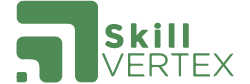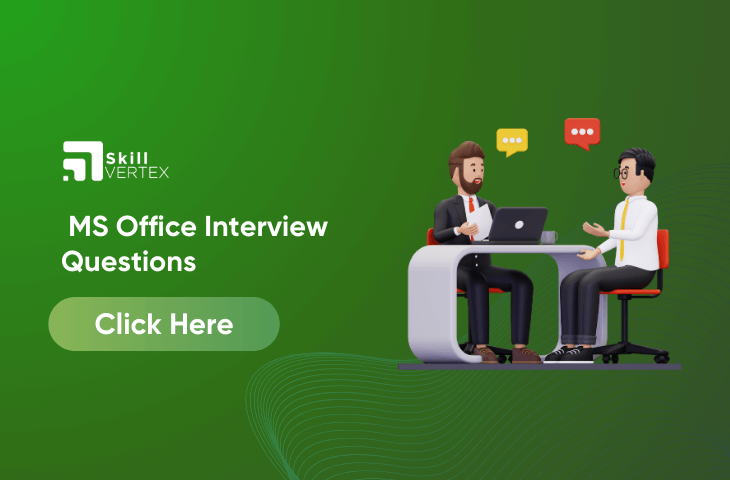Table of Contents
MS Office Interview Questions For Freshers
MS Office is basically an office suite developed for business purposes. It has a collection of several applications including Word, Excel, PowerPoint, OneNote, etc. It supports all versions of the Windows operating system. Microsoft Office comes in two types, MS Office and Office 365. Welcome to the world of job interviews in 2023! Knowing how to use Microsoft Office skills is essential for new job seekers like you. In this article, we’re going to talk about the top 15 questions you might get asked in an interview about Microsoft Office. We’ll help you understand these questions and give you tips to answer them confidently. Whether it’s Excel, PowerPoint, or Access, we’ll make sure you’re ready to show off your skills and do well in your interview. Let’s get started!
50 MS Office Interview Questions
Here’s an extended list of 50 Microsoft Office interview questions that cover Word, Excel, PowerPoint, and Outlook, along with some general questions:
- How do you configure an email signature in Outlook?
- Can you describe the process of setting up an out-of-office auto-reply in Outlook?
- Can you discuss a situation where your attention to detail saved time and improved the quality of your work using Microsoft Office applications?
- How do you manage your time and prioritize tasks when using Microsoft Office applications?
- Can you provide an example of a time when your proficiency in Office applications led to better team collaboration and communication?
- Are you familiar with cloud-based collaboration tools, and how do they integrate with Microsoft Office applications?
- How do you stay updated with the latest features and updates in Microsoft Office applications?
- How can you create a bulleted list in Microsoft Word?
- What is a pivot table in Excel?
- How can you change the page orientation in Microsoft Word?
- What is the purpose of Microsoft Access?
- How can you change the font style and size in Excel?
- How can you create a new slide in PowerPoint?
- Explain the difference between “Reply” and “Reply All” in Outlook.
- How can you change the slide layout in PowerPoint?
- What is a formula in Excel?
- How can you add a new sheet in an Excel workbook?
- How do you change the page orientation in Word?
- What’s the difference between “Save” and “Save As” in Word?
- How can you insert a table into a Word document?
- Explain the purpose of the ‘Styles’ feature in Word.
- How do you add and format headers and footers in a document?
- Can you demonstrate how to track changes in Word?
- How would you insert a hyperlink into a Word document?
- Explain how to create columns in a Word document.
- What’s the purpose of the ‘Mail Merge’ function in Word?
- How do you remove formatting from text in Word?
- How can you create a pivot table in Excel?
- Explain the difference between a formula and a function in Excel.
- How do you create a chart with multiple data series in Excel
- What’s the purpose of the ‘IF’ function in Excel?
- How would you protect a worksheet with a password in Excel?
- Explain the concept of relative and absolute cell references in Excel.
- How can you perform data validation in Excel?
- What’s the purpose of the ‘Goal Seek’ feature in Excel?
- How do you sort and filter data in Excel?
- Can you explain the VLOOKUP function and provide an example?
- How can you add speaker notes to PowerPoint slides?
- Explain the purpose of the ‘Slide Master’ in PowerPoint.
- How do you customize the animation effects on individual objects in a slide?
- What’s the difference between ‘Animations’ and ‘Transitions’ in PowerPoint?
- How would you embed a YouTube video into a PowerPoint presentation?
- Can you explain the purpose of using a ‘Template’ in PowerPoint?
- How can you reorder and rearrange slides in a PowerPoint presentation?
- What’s the difference between the ‘Slide Sorter’ view and the ‘Normal’ view in PowerPoint?
- How do you format the background of a slide in PowerPoint?
- How can you categorize and organize emails in Outlook?
- Explain the purpose of Outlook’s ‘Archive’ feature.
- How do you schedule a recurring meeting in Outlook’s calendar?
- What’s the difference between ‘Reply’, ‘Reply All’, and ‘Forward’ in Outlook?
15 MS Office Interview Questions with Answers
Here are 50 Microsoft Office interview questions along with their answers:
- How do you configure an email signature in Outlook?
- Ans. In Outlook, go to the “File” tab, select “Options,” then click on “Mail.”Under the “Signatures” section, click “Signatures.”Click “New” to create a new signature, give it a name, and start composing your signature.You can format text, add images, and include hyperlinks in your signature.Choose the default signature for new messages and replies/forwards, then click “OK.”
- Can you describe the process of setting up an out-of-office auto-reply in Outlook?
- Ans. In Outlook, go to the “File” tab, select “Automatic Replies.”Check the box next to “Send automatic replies” and set the date range for the auto-reply.Compose the message you want to send as an auto-reply.You can choose to send automatic replies to people within your organization and/or to people outside it.Click “OK” to activate the out-of-office auto-reply.
- Can you discuss a situation where your attention to detail saved time and improved the quality of your work using Microsoft Office applications?
- Ans. Provide a specific example from your experience where you caught a small mistake before it escalated, ensuring accuracy and quality in the final document or presentation.
- How do you manage your time and prioritize tasks when using Microsoft Office applications?
- Ans. Explain your approach to using tools like calendars, to-do lists, and task management apps to organize your work and allocate time efficiently.
- Can you provide an example of a time when your proficiency in Office applications led to better team collaboration and communication?
- Ans. Share a situation where you effectively used Office tools to create collaborative documents, presentations, or spreadsheets that enhanced team productivity and understanding.
- Are you familiar with cloud-based collaboration tools, and how do they integrate with Microsoft Office applications?
- Ans.Discuss your familiarity with tools like Microsoft Teams, OneDrive, and SharePoint, explaining how they facilitate real-time collaboration and document sharing within Office applications.
- How do you stay updated with the latest features and updates in Microsoft Office applications?
- Ans . Mention your practice of regularly checking official Microsoft sources, subscribing to newsletters, following Office-related blogs, and exploring new features through online tutorials.
- How can you create a bulleted list in Microsoft Word?
- Ans.To create a bulleted list in Word, press the “Bulleted list” button on the toolbar or use the keyboard shortcut “Ctrl + Shift + L.”
- What is a pivot table in Excel?
- Ans. A pivot table is a powerful data analysis tool in Excel that allows you to summarize, analyze, and manipulate large datasets by arranging data into a customizable table format.
- How can you change the page orientation in Microsoft Word?
- Ans. In Word, go to the “Layout” tab, click on “Orientation,” and choose either “Portrait” or “Landscape” as desired.
- What is the purpose of Microsoft Access?
- Ans. Microsoft Access is a database management system that allows users to create and manage databases for storing, organizing, and retrieving data.
- How can you change the font style and size in Excel?
- Ans. Select the cells you want to format, then go to the “Home” tab. Use the “Font” section to change the font style and the “Font Size” dropdown to change the font size.
- How can you create a new slide in PowerPoint?
- Ans. In PowerPoint, go to the “Home” tab, click on the “New Slide” dropdown in the Slides group, and select the type of slide you want to add.
- Explain the difference between “Reply” and “Reply All” in Outlook.
- Ans. “Reply” sends a response only to the sender of the email, while “Reply All” sends a response to the sender and all other recipients of the original email.
- How can you change the slide layout in PowerPoint?
- Ans. In PowerPoint, go to the “Home” tab, click on the “Layout” dropdown in the Slides group, and choose the desired layout for the selected slide.
MS Office Interview Questions For Freshers-Conclusion
In a nutshell, you’re now armed with the know-how of Microsoft Office for your job adventure in 2023. Those top 11 questions have given you a super boost, making you ready to handle anything that comes your way. Think of Microsoft Office as a magic toolbox that helps you get work done. Whether it’s Word, Excel, PowerPoint, or more, you’ve got the skills to make things happen. Remember, these tools aren’t just buttons and features; they’re your secret weapons for getting stuff accomplished. As you go ahead, keep in mind that technology keeps changing. So, stay curious and keep learning. Your new Microsoft Office skills will be your partner in career success. So, go ace those interviews, rock your tasks, and thrive in the fast-paced world of 2023 and beyond!
FAQ – Top 50 MS Office Interview Questions For Freshers 2024
Q1. What is MS Office Basics?
Ans. Microsoft Office is a closed-source software office suite containing different applications. It was first launched by Bill Gates on 19th November 1990 soon after the launch of Microsoft Windows. The first version of MS Office Contained MS Word, MS Excel & MS PowerPoint.
Q2.Why is MS Office used?
Ans. There are many uses for MS Office in professional settings. Often, professionals use MS Office to complete tasks like creating documents, writing emails, and making spreadsheets. People can also use a personal MS Office license to complete personal tasks like Writing and responding to emails.
Q3. What are the five features of MS Office?
Ans. Microsoft Office is a suite of programs that includes Word, Excel, PowerPoint, Access, Publisher, and OneNote. All of these programs share common features, such as the ribbon bar, command tabs, smart tags, screen tips, and help
Hello, I’m Hridhya Manoj. I’m passionate about technology and its ever-evolving landscape. With a deep love for writing and a curious mind, I enjoy translating complex concepts into understandable, engaging content. Let’s explore the world of tech together